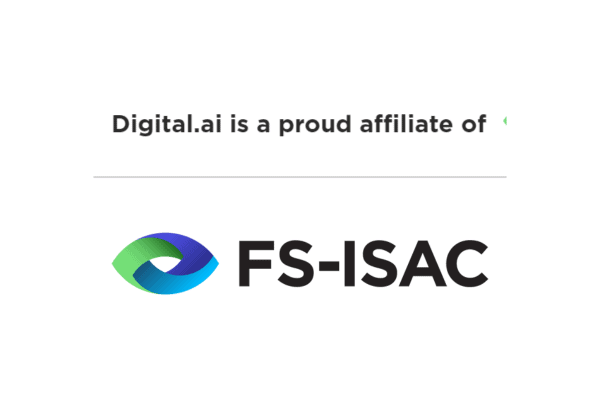Catalyst Blog
Featured Post
SEARCH & FILTER
More From The Blog
Search for
Category
Navigating the Complexity of Release Processes in Financial Services: Insights and Approaches
Gain insights into standardizing release processes in financial services. Learn from industry experts on navigating complexity and driving innovation.
The Bias in the Machine: Training Data Biases and Their Impact on AI Code Assistants’ Generated Code
Explore biases in AI training data impacting code generation and learn strategies to mitigate them for fairer AI development and software innovation.
Happy 4th Anniversary Digital.ai!
Join us in celebrating 4 years of Digital.ai’s journey in DevSecOps, empowering enterprises with AI-driven software delivery.
Empowering Developers: Enhancing Experience Through Automation and Standardization
Empower developers with Digital.ai’s AI-powered DevSecOps platform. Automate tasks, optimize workflows, foster innovation. Drive productivity & success.
Comprehensive Guide to Mastering Agile Workflows
Discover the importance of agile workflow management for project success. Learn how Digital.ai’s AI-powered solutions streamline processes & drive innovation.
Mastercam Enhances Efficiency and Decision-Making with Digital.ai Agility
Explore how Mastercam’s Agile transition with Digital.ai Agility streamlined collaboration and boosts collaboration & innovation in manufacturing.
Monolith and Microservices: The Far Side of FinServ Technology
Explore the challenges and strategies of migrating financial services from monolithic systems to microservices, with insights from industry leaders like JP Morgan and Barclays.
Digital.ai and FS-ISAC: Forging a Safer Future in Financial Services
Exciting news: Digital.ai is now a proud affiliate of FS-ISAC, fortifying financial cybersecurity!
Move on Up: The Ultimate Template for Cloud Migrations
Explore a comprehensive template for seamless cloud migration, empowering organizations to streamline continuous testing processes & deliver digital experiences.